WordPress, the world’s most popular content management system, powers over 40% of all websites on the internet. One of the key features that makes WordPress so versatile and secure is its robust user management system. At the heart of this system lies the concept of user roles and permissions, which determine what different users can and cannot do on a WordPress website.
Understanding WordPress user roles is crucial for anyone managing a website, whether you’re a solo blogger, running a multi-author publication, or managing a complex corporate website. This comprehensive guide will explore the default WordPress user roles, their specific permissions, and how they work together to create a secure and organised website management structure.
Understanding WordPress User Roles and Capabilities
Before diving into specific roles, it’s important to understand how WordPress handles user permissions. WordPress uses a robust roles & Capability management system to define what actions users can perform. Capabilities are specific permissions like “edit_posts,” “manage_options,” or “upload_files.” User roles are essentially collections of these capabilities bundled together for convenience.
This system is highly flexible and allows for granular control over user permissions. While WordPress comes with five default user roles, the underlying capability system allows developers to create custom roles or modify existing ones to meet specific needs.
The Five Default WordPress User Roles
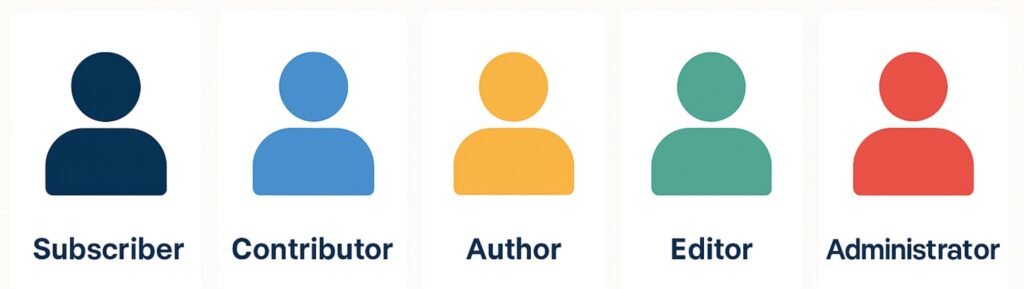
WordPress includes five built-in user roles, each designed for different levels of website involvement and responsibility. These roles form a hierarchy, with each successive role generally having more capabilities than the previous one.
Subscriber
The Subscriber role is the most basic user role in WordPress, designed for users who primarily consume content rather than create it. This role is perfect for community members, newsletter subscribers, or anyone who needs to access member-only content without contributing to the website.
Key Capabilities:
- read: Can view and read published posts and pages
- edit_profile: Can modify their own user profile information
- delete_profile: Can delete their own user account
What Subscribers Cannot Do: Subscribers cannot create, edit, or publish any content. They cannot access the WordPress dashboard’s administrative areas, upload files, or perform any actions that could affect the website’s content or functionality. Their interaction with the site is primarily limited to the frontend, though they can access their profile page in the dashboard.
Ideal Use Cases: The Subscriber role is ideal for membership sites, online communities, or any website where you want to provide exclusive content to registered users without giving them editorial capabilities. It’s also useful for sites that want to track user engagement or provide personalised experiences while maintaining strict content control.
Contributor
Contributors represent the next step up in the WordPress user hierarchy. This role is designed for users who can create content but require editorial oversight before their work goes live.
Key Capabilities:
- All Subscriber capabilities
- edit_posts: Can create and edit their own posts
- delete_posts: Can delete their own unpublished posts
- read_private_posts: Can view private posts
Important Limitations: Contributors cannot publish their own posts directly. Instead, their posts remain in “Pending Review” status until an Editor or Administrator approves and publishes them. They also cannot upload images or other media files, which means they must rely on media already in the library or have someone else upload files for them.
What Contributors Cannot Do: Contributors cannot edit other users’ posts, publish their own content, upload media files, create or edit pages, modify categories or tags, or access any administrative settings. They also cannot delete posts once they’ve been published.
Ideal Use Cases: The Contributor role is perfect for guest writers, freelance authors, or community members who occasionally submit content. It’s particularly valuable for sites that maintain editorial standards and want to review all content before publication. Many news sites and magazines use this role for their contributing writers.
Author
The Author role provides significantly more independence than the Contributor role, allowing users to manage their own content lifecycle from creation to publication.
Key Capabilities:
- All Contributor capabilities
- publish_posts: Can publish their own posts directly
- upload_files: Can upload images and other media files
- edit_published_posts: Can edit their own posts after publication
- delete_published_posts: Can delete their own published posts
Enhanced Content Control: Authors have complete control over their own content. They can create drafts, publish immediately, edit published posts, and manage their own media uploads. This autonomy makes the Author role suitable for trusted content creators who don’t need editorial oversight.
What Authors Cannot Do: Authors cannot edit or delete other users’ posts, create or edit pages, manage categories or tags, moderate comments (beyond their own posts), or access administrative settings. They’re limited to managing their own content and cannot affect the broader site structure or other users’ work.
Ideal Use Cases: The Author role is ideal for blog contributors who post regularly and have established credibility. It’s perfect for multi-author blogs, personal websites with multiple family members contributing, or any scenario where you trust the user to maintain content quality without oversight.
Editor
The Editor role represents a significant jump in capabilities, providing comprehensive content management powers across the entire website. Editors are typically responsible for maintaining content quality and managing editorial workflow.
Key Capabilities:
- All Author capabilities
- edit_others_posts: Can edit any user’s posts
- delete_others_posts: Can delete other users’ posts
- edit_pages: Can create, edit, and delete pages
- edit_others_pages: Can modify pages created by other users
- publish_pages: Can publish pages directly
- manage_categories: Can create, edit, and delete categories and tags
- moderate_comments: Can approve, edit, and delete comments site-wide
- manage_links: Can manage the blogroll (if enabled)
- edit_private_posts and edit_private_pages: Can access and edit private content
Comprehensive Content Management: Editors have nearly complete control over all content aspects of a WordPress site. They can manage the entire content creation workflow, from editing drafts submitted by Contributors to publishing and organizing content across the site. They serve as content gatekeepers and quality controllers.
What Editors Cannot Do: Despite their extensive content powers, Editors cannot install or update plugins or themes, modify website settings, manage users, or access sensitive administrative functions. They’re content-focused rather than technically-focused administrators.
Ideal Use Cases: The Editor role is perfect for content managers, editorial staff, or anyone responsible for maintaining content quality across a website. It’s ideal for publications with multiple writers, corporate websites with content teams, or any site where content oversight is crucial.
Administrator
The Administrator role has complete control over a WordPress website, with access to all capabilities and settings. This role should be reserved for website owners or highly trusted individuals.
Key Capabilities: Administrators have access to every capability in WordPress, including:
- All Editor capabilities
- manage_options: Can modify all website settings
- install_plugins and activate_plugins: Full plugin management
- install_themes and switch_themes: Complete theme control
- edit_users: Can create, modify, and delete user accounts
- delete_users: Can remove users from the system
- import and export: Can move content in and out of WordPress
- manage_network: Can manage WordPress multisite networks (if applicable)
Complete Website Control: Administrators can modify every aspect of a WordPress website, from content and design to functionality and user management. They can install security updates, modify critical settings, and make changes that could potentially break the website if done incorrectly.
Security Considerations: The Administrator role’s extensive capabilities make it a significant security consideration. Administrator accounts should use strong passwords, two-factor authentication when possible, and should be limited to only those who truly need full website access.
Ideal Use Cases: The Administrator role should be reserved for website owners, lead developers, or senior staff members who need complete control over website functionality. In most cases, a website should have only one or two Administrator accounts.
Capability-Based Permission System
WordPress’s capability system provides the foundation for its flexible user management. Each capability represents a specific action, and roles are simply collections of these capabilities. Understanding this system helps explain why certain roles can perform specific actions.
Some key capability categories include:
Content Capabilities: These control content creation, editing, and publishing (edit_posts, publish_posts, delete_posts)
Media Capabilities: These manage file uploads and media library access (upload_files, edit_files)
Administrative Capabilities: These control website settings and configuration (manage_options, manage_plugins)
User Management Capabilities: These handle user accounts and permissions (edit_users, create_users, delete_users)
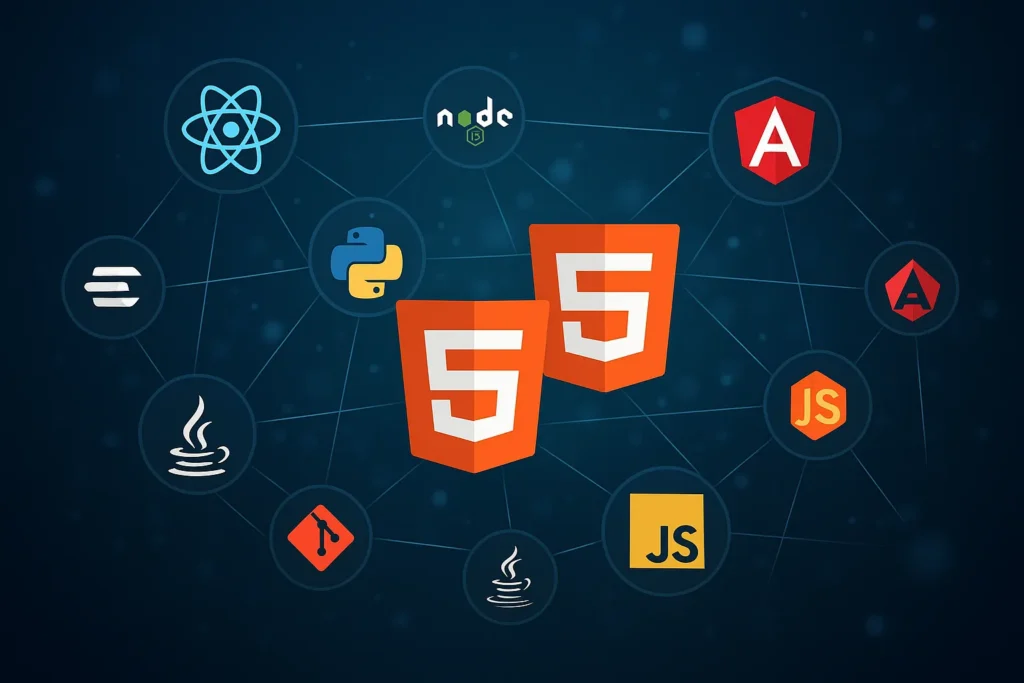
Security Best Practices for User Roles
Proper user role management is crucial for WordPress security. Always assign the minimum necessary permissions to achieve each user’s required tasks. Regularly audit user accounts and remove unnecessary access. For sensitive sites, consider using additional security plugins that can further restrict capabilities or add two-factor authentication.
Never share Administrator credentials, and consider using staging environments for testing changes that require administrative access. Regular security monitoring should include tracking user role changes and unusual capability usage.
Customising User Roles
While the default roles cover most common scenarios, WordPress’s flexible system allows for customisation. Plugins like User Role Editor or Members can modify existing roles or create new ones. Custom roles might be needed for specific workflows, such as a “Shop Manager” role for e-commerce sites or an “Event Manager” for sites with complex event calendars.
When customising roles, carefully consider the security implications of each capability and test thoroughly in a staging environment before implementing changes on a live site.
Conclusion
WordPress’s default user roles provide a robust foundation for managing website access and responsibilities. From the basic Subscriber role that allows content consumption to the comprehensive Administrator role that provides complete website control, each role serves specific purposes in the website management hierarchy.
Understanding these roles and their capabilities enables better security, more efficient workflows, and clearer responsibility distribution among team members. Whether managing a simple blog or a complex multi-author website, proper user role implementation is essential for both security and functionality.
The key to effective user role management lies in assigning appropriate permissions based on actual needs rather than convenience, regularly reviewing user access, and maintaining clear documentation about who has what level of access to your WordPress website. By leveraging WordPress’s user role system effectively, you can create a secure, organised, and efficiently managed website that scales with your needs.
Please feel free to share your thoughts…

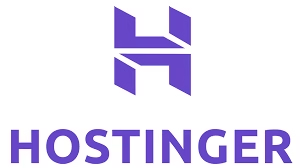
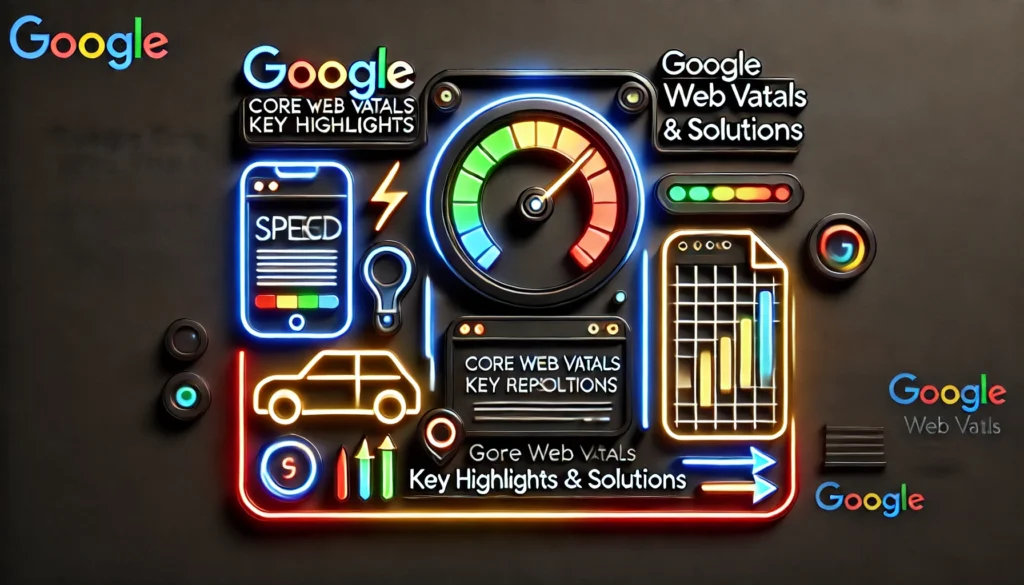



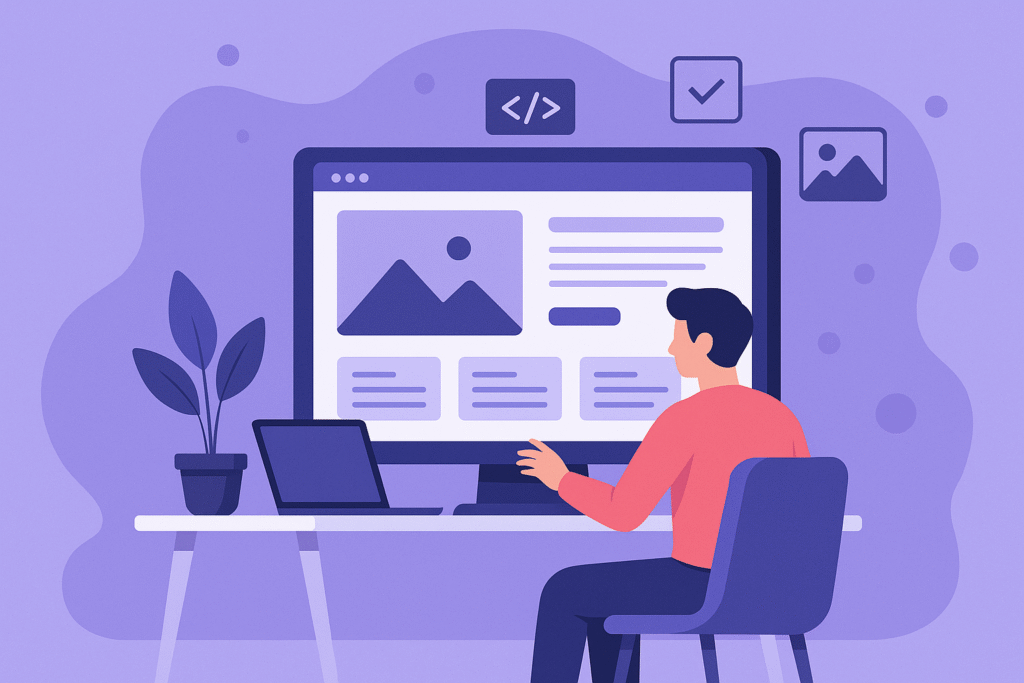
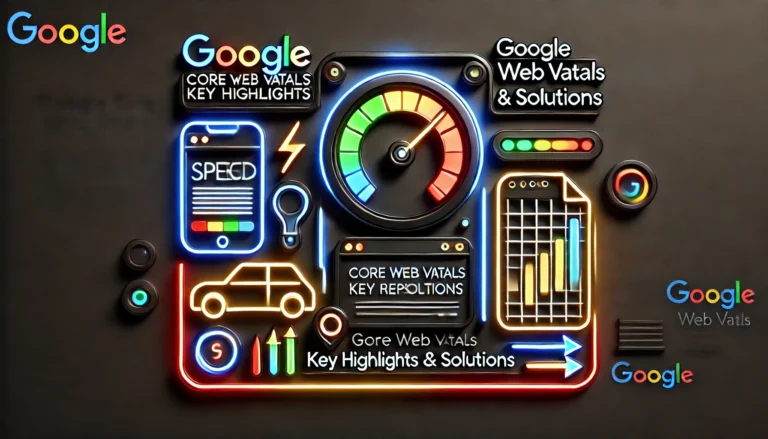

1 comment
John White
Very clear & descriptive, Surely it is a flashback for me & will help the aspirants ..
Good job 👍