Creating a website is no longer costs thousands of dollars. Thanks to platforms like WordPress, most business owners can afford a professional, fast, and feature-rich website without spending a ton. Whether you’re launching a blog, portfolio, business website, or an online store, WordPress offers the flexibility and tools to bring your vision to life.
I know, this may sound like a WordPress promotion, but hold on .. i will explain..
Basic Understanding of the Platform
WordPress is the world’s most popular content management system (CMS), powering over 43% of all websites globally. It’s open-source, free, and supported by a massive community.
There are two types of WordPress:
- WordPress.com – Hosted service with limited customisation unless you pay.
- WordPress.org – Self-hosted version giving full control (Recommended for most users).
Depending on your objective of the website, you may choose one over the other. However this article, we will focus on WordPress.org.
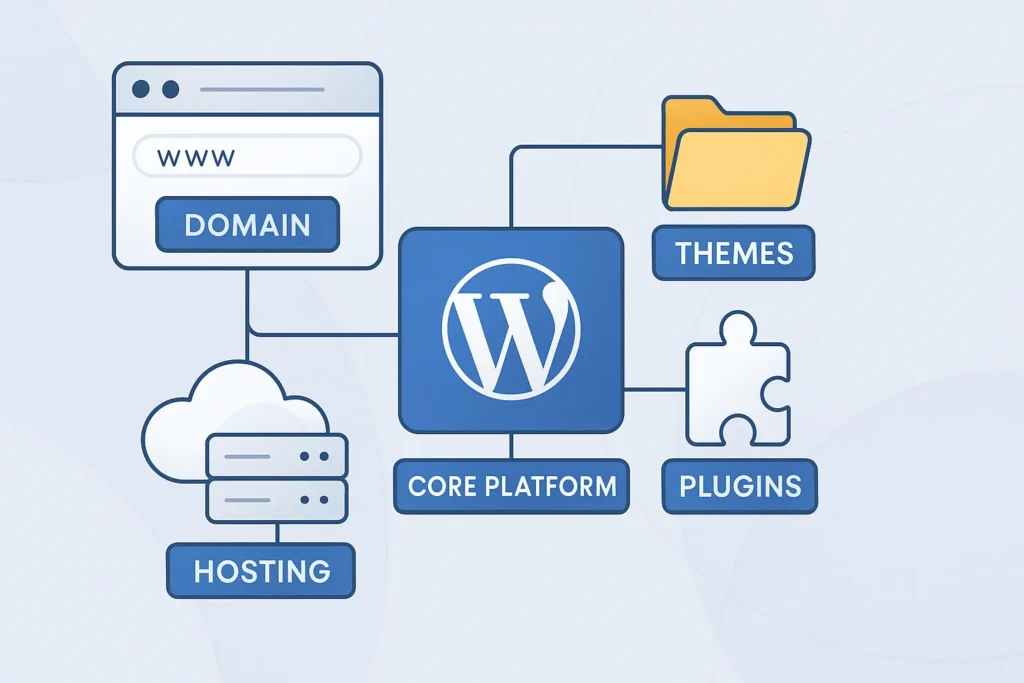
Choose a Domain Name and Web Hosting
Choosing a Domain
A domain name is like your address. This will be your website’s address (e.g., www.yoursite.com). Choose something short, memorable, and brandable.
Pro Tips:
- Use a .com if possible
- Avoid hyphens and numbers
- Use keywords if it makes sense
Pick a Hosting Provider
You need a server to host your site files. There are various types:
- Shared Hosting: Affordable options (e.g., Bluehost, Hostinger)
- Managed WordPress Hosting: Optimized and fast (e.g.Hostinger, SiteGround, Kinsta, WP Engine)
- VPS/Cloud Hosting: For advanced users (e.g.Hostinger, DigitalOcean, Cloudways)
I would highly recommend Hostinger as they have affordable plans for every need with a one-click install.
If your domain and hosting are from the same provider, they’ll connect automatically. If not, update your domain’s DNS settings to point to your host’s name servers.
Install WordPress
The next most important step will be to install your platform of choice. In this case let’s install WordPress
- 1-click WordPress install from Control Panel or a custom dashboard.
- You’ll receive login details for your WordPress dashboard (yourdomain.com/wp-admin).
Manual Installation (if needed):
- Download WordPress from wordpress.org
- Upload it to your hosting via FTP
- Create a MySQL database using cPanel
- Connect the database in wp-config.php
- Run the installation wizard
Configure WordPress Settings
Login to your WordPress Admin Dashboard.
Go to: Settings → Make the following changes:
- General: Set Site Title, Tagline, and Timezone
- Reading: Choose Homepage display (static page or latest posts)
- Permalinks: Set to Post name for SEO-friendly URLs
- Discussion: Turn off comments if not needed
- Media: Customise image sizes (optional)
Choose and Install a Theme
The next step is to Install a theme, which is an essential component of WordPress architecture, that controls your website’s design. There are numerous free themes are available to get going. However, i would recommend one of the following, which are feature-rich at the same time light-weight.
Some of the Free Themes:
- Astra
- Neve
- Kadence
- Blocksy
Available under Appearance → Themes → Add New
Premium Themes:
- Premium versions can be purchased from marketplaces like ThemeForest or on their company website, like KadenceWP
- Upload via Appearance → Themes → Upload
Page Builders (optional):
Being a beginner, you may not need a premium page builder; however following are a few great options for a later date
- Bricks Builder – Fast and modern
- Elementor – Drag-and-drop builder
- Beaver Builder
- Divi Theme/ Divi Builder
- Oxygen builder
Install Essential Plugins
I will not cover too many plugins in this article; however, you may choose essential plugins that may cater to your purpose. Please comment in case you want me to cover any specific plugin.
However, some of the essential plugins you should install
- Plugins covering the website’s Security aspect
- An option to regularly back up your site to avoid any unforeseen event
- Any other essential feature-oriented plugins
Design Your Website Structure
It is essential to design your website structure to carry out the next activities in order to get the desired outcome.
Plan Your Pages:
- Homepage: Your main landing page
- About: Info about you/your business
- Services: If applicable
- Blog: For updates or articles
- Contact: Include a contact form, map, etc.
- Go to Pages → Add New
- Use block editor or a page builder
Set Homepage:
- Go to Settings → Reading
- Set static homepage and blog page
Customise Header, Footer & Menus
Go to Appearance → Customise or use your theme’s builder.
Set up Menus:
- Go to Appearance → Menus
- Add your pages and arrange them
- Assign to the header or footer
Widgets:
- Customise footer, sidebar, and other areas under Appearance → Widgets
Customize Typography & Colors
Typography and colours should match your branding.
Best Practices:
- Use Google Fonts (e.g., Poppins, Mulish, Inter)
- Limit to 2 font families
- Use a consistent colour palette (brand colours)
Go to Appearance → Customise → Typography/Colours (or via theme options)
Add Content
Now start populating your site with content:
Posts (for blogs):
- Go to Posts → Add New
- Use categories and tags for SEO and organisation
Pages:
- Add real content (images, text, videos)
- Use blocks or a page builder
Media:
- Upload optimised images under Media → Add New
Tip: Use compressed images (JPEG, WebP) for faster performance
Now that you have completed the basic setups, your basic website should be running. However, please be mindful to focus on the specific features that are required to achieve the desired look & functionality.
This may need additional plugins unless you are willing to handle a complex code base.
Conclusion
Building a WordPress website in 2025 is easier and more powerful than ever before. With the right setup, thoughtful design, and best practices, you can launch a fast, secure, and professional website that scales with your needs.
This step-by-step guide should serve as your ultimate roadmap. Whether you’re a beginner or looking to refresh your skills, WordPress remains the go-to platform for limitless digital possibilities.

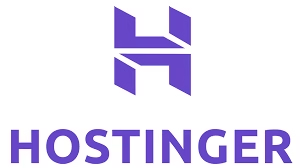
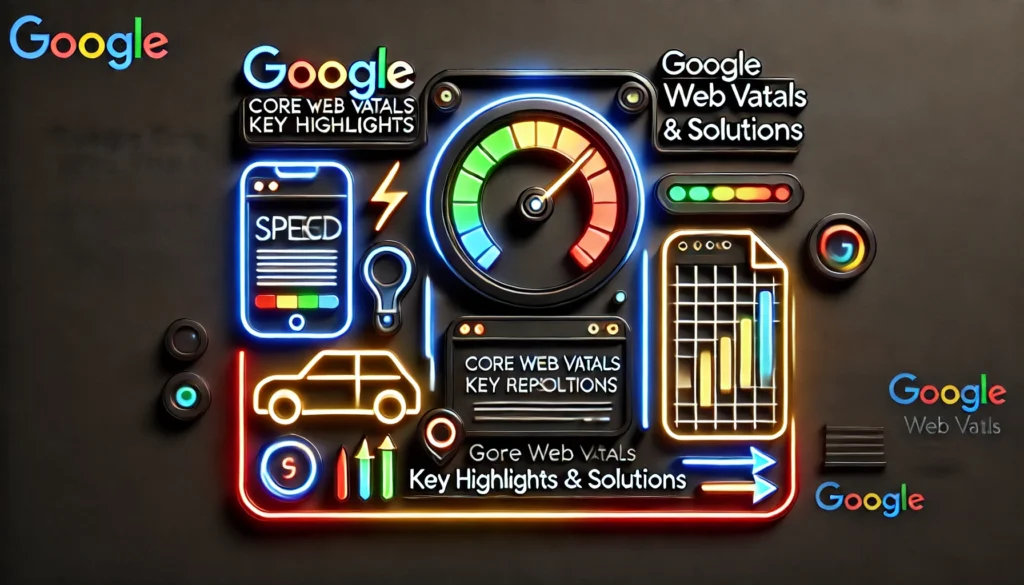



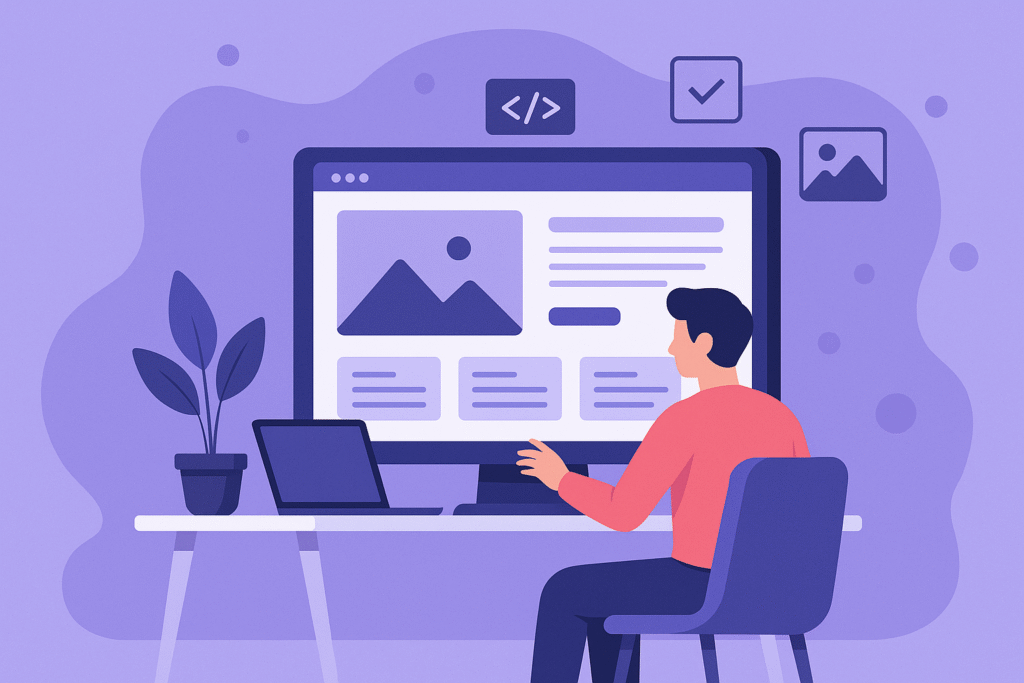
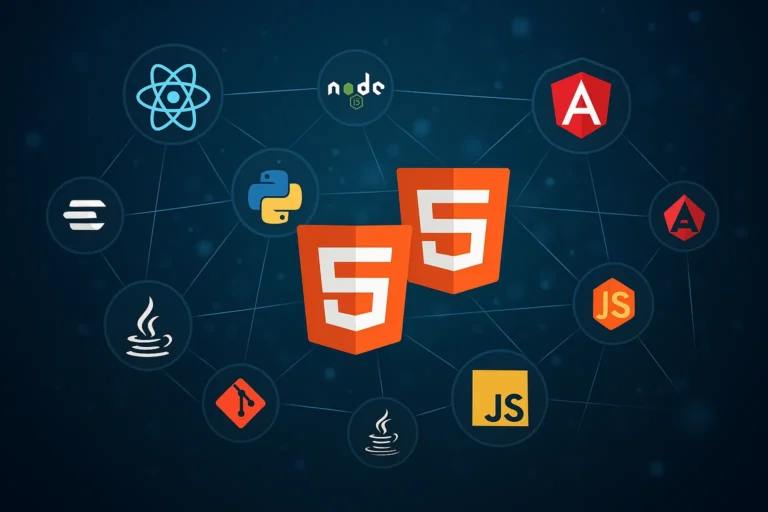

1 comment