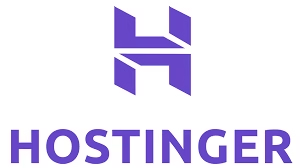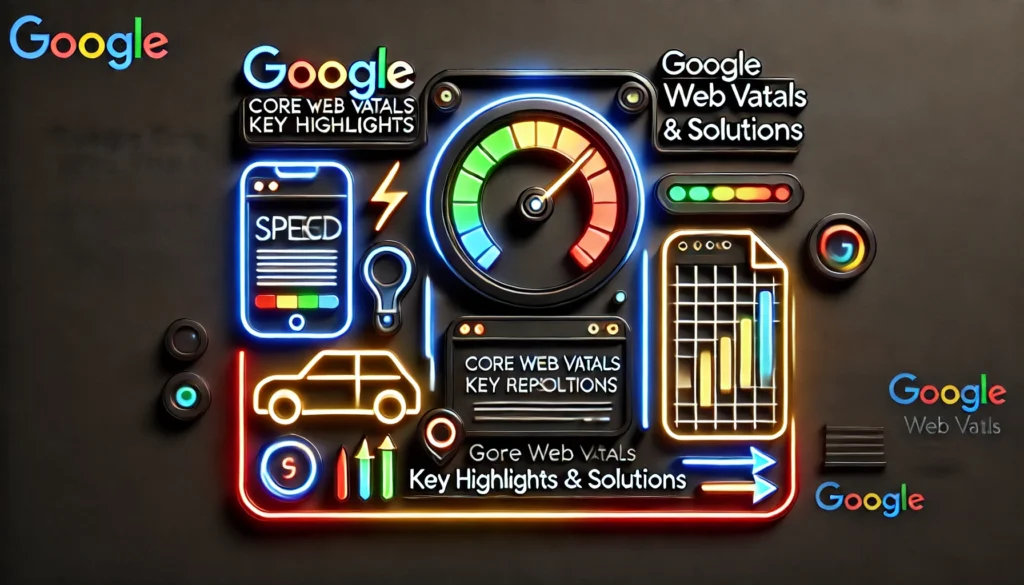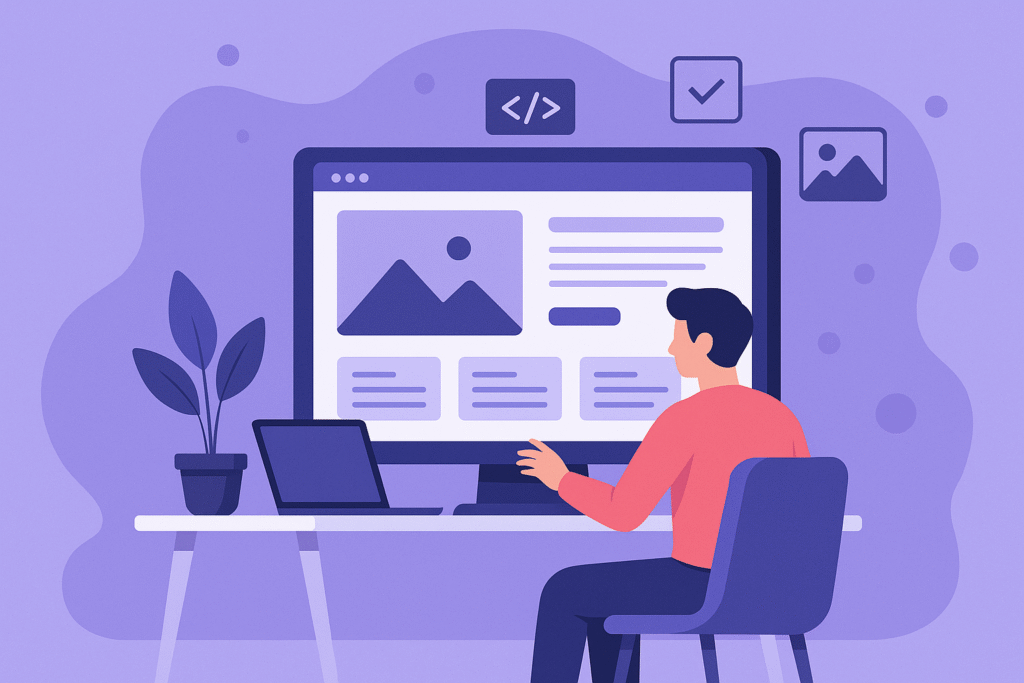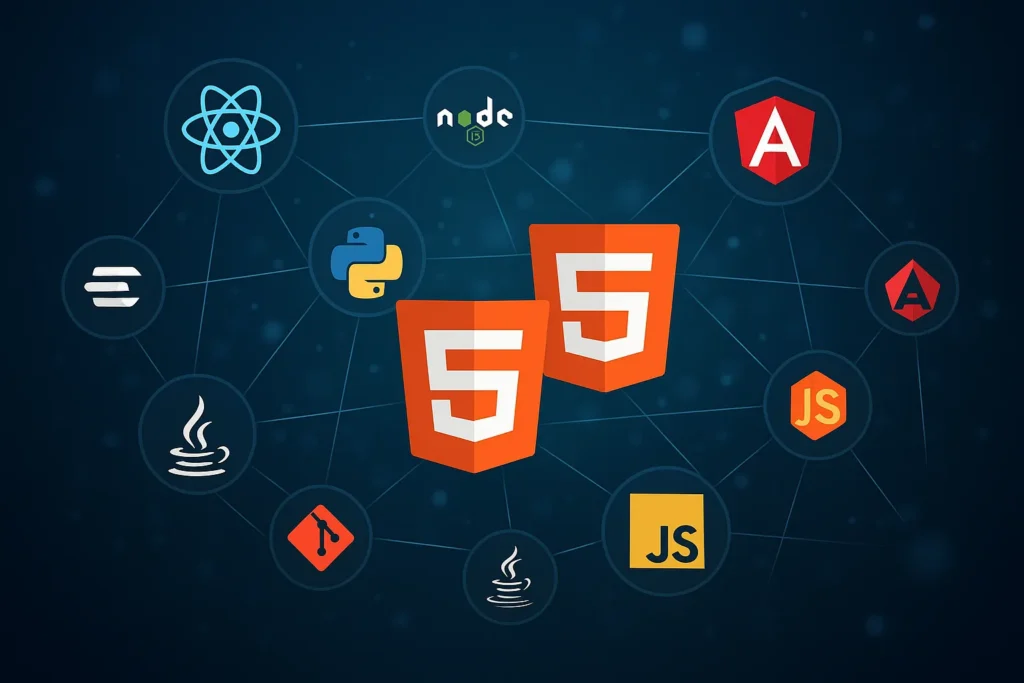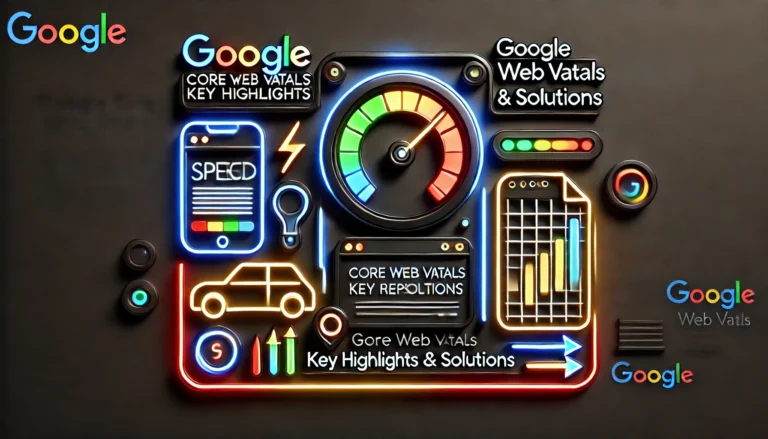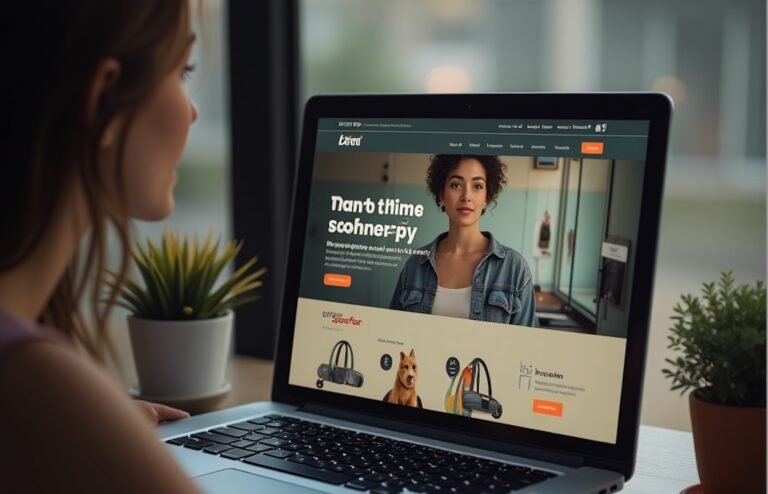In the ever-evolving landscape of search engine optimization (SEO), tools like Google Search Console (GSC) remain indispensable for website owners, bloggers, and digital marketers. As we navigate 2025, with Google’s core updates in March and June shaking up rankings, understanding how to leverage GSC has never been more critical. This comprehensive guide dives deep into everything you need to know about Google Search Console, from setup to advanced features, incorporating the latest updates like the revamped Search Console Insights report launched in June 2025.
Introduction
Google Search Console is a free service offered by Google that helps you monitor, maintain, and troubleshoot your site’s presence in Google Search results. It’s essentially your direct line to Google’s indexing and crawling processes, providing insights into how your website performs in organic search. For SEO professionals, website owners, and bloggers, GSC is vital because it uncovers issues that could hinder visibility, such as indexing errors or mobile usability problems, while offering data to optimize content for better rankings.

Why is it important? In 2025, with AI-driven search features and stricter core web vitals standards, ignoring GSC can lead to lost traffic and revenue. It empowers you to fix problems proactively, track performance metrics, and align your site with Google’s best practices. In this google search console guide 2025, readers will learn answers to the most common GSC questions, including how to use google search console, troubleshooting search console issues, and leveraging features like the google search console api. Whether you’re a beginner or advanced user, this google search console tutorial will equip you with actionable steps for SEO success.
What is Google Search Console?
What is Google Search Console? At its core, Google Search Console is a web-based tool that allows you to submit your site to Google, monitor its indexing status, and receive alerts on potential issues. It provides detailed reports on search performance, crawl errors, and enhancement opportunities, helping you understand how Google views and ranks your pages.
A common confusion is the difference between GSC and Google Analytics (gsc vs google analytics). While Google Analytics tracks user behaviour on your site—like bounce rates and session duration—GSC focuses on search visibility, such as impressions and clicks from Google Search. For instance, GSC shows why clicks/impressions differ from Google Analytics due to factors like bot traffic or data sampling in GA.
Use cases abound: It’s perfect for monitoring site health, ensuring pages are indexed, and troubleshooting SEO issues. In 2025, with real-time issue tracking enhancements, GSC is even more powerful for proactive SEO.
Getting Started with GSC
The Google Search Console setup begins with adding and verifying your website. To add a site, log into search.google.com/search-console, click “Add Property,” and choose between domain (covers all subdomains and protocols) or URL-prefix properties (specific to a subdomain or path). Gsc domain vs url-prefix property: Domain properties aggregate data across HTTP/HTTPS and www/non-www, ideal for comprehensive tracking, while URL-prefix is quicker for targeted setups.
Verify site in Google Search Console by methods like HTML file upload, DNS record, or Google Analytics integration. Once verified, how long it take for the data to appear? Typically, basic data shows within 24-48 hours, but full performance metrics can take up to a week as Google crawls your site. For beginners, this Google Search Console tutorial for beginners recommends starting with a URL prefix for simplicity.
Submitting Your Sitemap & Handling Robots.txt
Gsc sitemap submission is straightforward: In GSC, go to “Sitemaps,” enter your sitemap URL (e.g., example.com/sitemap.xml), and submit. This helps Google discover and index your pages faster. Step-by-step: submit sitemap in Google Search Console by ensuring your sitemap is valid XML, no larger than 50MB, and contains only canonical URLs.

Common sitemap errors in Google Search Console include invalid XML format, HTTP errors during fetch, or exceeding URL limits. Google search console sitemap errors like “Couldn’t fetch” often stem from server issues—fix by checking robots.txt or server logs.
Robots.txt Google Search Console issues arise if it blocks crawlers unintentionally. Use the Robots.txt Tester in GSC to validate and edit, ensuring key pages aren’t disallowed. In 2025, with enhanced crawl stats in GSC, monitoring these is easier.
Understanding Indexing and Coverage Reports
Search console coverage report reveals why pages aren’t indexed, such as “excluded by noindex tag gsc” or soft 404s. Common reasons: duplicate content, low-quality pages, or crawl budget exhaustion. Google search console indexing errors like “noindex” mean a meta tag or HTTP header prevents indexing—fix by removing the tag.
Fix indexing error Google Search Console for redirects by ensuring they point to live pages, and for soft 404s by adding content or returning proper 404 codes. Request indexing Google Search Console via the URL Inspection Tool for up to 10 URLs daily.
Indexed but not showing in SERPs (#19)? This could be due to low relevance or penalties—use performance reports to investigate. Google Search Console sitemap coverage helps track indexed vs. submitted URLs.
Performance Reports & Search Analytics
The performance report in Google Search Console is your go-to for understanding impressions (times your site appears in search), clicks, CTR (click-through rate), and average position google search console. What “average position” really means: It’s the average ranking of your top result for a query, not across all impressions.
Clicks impressions difference often mismatches with Google Analytics due to GSC counting only organic search clicks, while GA includes all sources. Filter data by query, device, and country to uncover opportunities, like mobile-specific trends.
For gsc keyword research, analyze top queries, but note gsc limitations for keyword research: It doesn’t show volume estimates, focusing on your site’s data only. Search console performance vs insights page: Performance is raw data; Insights aggregates for quick overviews.
URL Inspection Tool
How to inspect a URL? In GSC, enter the URL in the top bar—url inspection tool Google Search Console provides live test results on indexing, mobile-friendliness, and rich results. Use it to request recrawls after fixes, accelerating indexing.
Mobile Usability & Core Web Vitals
Google Search Console mobile usability flags issues like text too small or clickable elements too close. Fix mobile usability issues gsc by adopting responsive design and testing with Google’s Mobile-Friendly Test.

Core web vitals Google Search Console tracks LCP (Largest Contentful Paint for loading), CLS (Cumulative Layout Shift for stability), and FID (First Input Delay for interactivity, soon replaced by INP in 2024 but still relevant). How to fix: Optimize images for LCP, reserve space for ads to reduce CLS, and minimize JavaScript for FID.
Enhancements: Structured Data & Rich Results
Structured data Google Search Console errors mean invalid schema markup, like missing required fields. Rich results Google Search Console enhance SERPs with stars, images, or carousels, boosting CTR.
How rich results impact SEO: They increase visibility, driving more qualified traffic.
Security & Manual Actions
Manual actions Google Search Console are penalties for violating Google’s guidelines, like spammy links. Resolve via reconsideration requests after fixes. Security issues Google Search Console detects hacked content—scan with tools like Sucuri.
Links & Backlinks
Backlinks in Google Search Console and internal links Google Search Console are tracked in the Links report, showing top linking sites and pages. Data isn’t comprehensive; SEO tools like Ahrefs provide more. Difference: GSC shows sampled data, while tools crawl the web.
Search Console Insights
Search Console Insights is an AI-powered overview combining GSC and GA data for content optimization. Search console insights update 2025 introduced a dedicated tab with trend tracking, smart visuals, milestones, and clearer source/location data. Use it for identifying top-performing content and optimization opportunities.
Search console optimization opportunities and the search console recommendations feature suggest fixes like improving page speed. How to roll out recommendations gsc: Follow the guided steps in the interface.
Advanced Features
Google Search Console api allows programmatic data access—Search Console api tutorial: Set up via Google Cloud, authenticate, and query endpoints for performance data. Export reports for analysis in tools like Google Sheets. Integrations with SEO tools enhance workflows.
Gsc site migration tools help during domain changes, and Search Console crawl stats show bot activity.
Troubleshooting & FAQs
Troubleshooting search console includes why Google Search Console data is delayed (up to 2-3 days for processing). Google search console common errors like old errors persisting, require revalidation.
Google search console problems: Misunderstood metrics, such as average position. Search console reports to check weekly: Performance, Coverage, and Core Web Vitals.
Search console overview page gives quick stats; for deeper, use specific reports.

FAQs
1.Why does Google Search Console show different data than Google Analytics?
Answer:
- Search Console: Tracks clicks, impressions, CTR, and average position from Google Search only.
- Analytics: Tracks all website traffic sources (search, social, direct, referral, paid ads).
- Data discrepancies are expected because they measure different things at different stages (pre-click vs. post-click).
2. Why do submitted pages in my sitemap show as “Discovered – currently not indexed”?
Answer: This means Google found the URL but hasn’t crawled or indexed it yet. Common causes:
- Crawl budget limitations
- Duplicate/thin content
- Slow server response times
- Recently submitted URLs (not crawled yet)
Possible Solution: Improve internal linking, fix content quality, and request indexing using the URL Inspection Tool.
3. How do I use the Google Search Console API?
Answer: The GSC API lets developers extract performance and coverage data programmatically. You can:
- Query search analytics (clicks, impressions, positions)
- Export large datasets (beyond the UI limits)
- Automate reporting in tools like Google Data Studio or Python scripts
Docs: Google Search Console API.
4. Why are some of my canonical tags ignored in Google Search Console?
Answer: Google may choose a different canonical URL if it believes another version is more relevant (e.g., duplicate content, stronger backlinks).
Use rel=“canonical”, submit sitemaps, and ensure internal links point to the preferred URL.
5. How can I troubleshoot Core Web Vitals failing in GSC?
Answer:
- LCP (Largest Contentful Paint): Optimize images, enable caching, improve hosting response times.
- FID (First Input Delay): Minimize JS execution, use async/defer scripts.
- CLS (Cumulative Layout Shift): Add fixed dimensions for images/videos, preload fonts.
Always re-run validation in GSC after fixes.
6. Why does GSC report “Crawled – currently not indexed”?
Answer: Google crawled the page but decided not to index it (yet). Causes:
- Low-quality/thin/duplicate content
- Overly aggressive noindex in past
- Poor internal linking
Possible Solution: Improve content depth, add schema, and ensure the page has SEO value.
7. How do I fix “Alternate page with proper canonical tag” in the Coverage report?
Answer: This means Google indexed a duplicate page but used the canonical version instead.
- It’s not an error if intentional.
- If unintended, check canonical tags, hreflang tags, and ensure you’re not duplicating pages across HTTP/HTTPS, www/non-www, etc.
8. Why is my robots.txt blocking URLs in Google Search Console?
Answer: Robots.txt can block crawling but doesn’t guarantee de-indexing. If critical pages are blocked:
- Update robots.txt to allow crawling
- Use robots meta tag (noindex, follow) instead if you want pages not indexed but still crawlable
9. Can I monitor structured data errors in GSC?
Answer: Yes, Under Enhancements → Rich Results Report, you’ll see:
- Detected schema markup types (FAQ, Product, Article, etc.)
- Errors, warnings, and valid items
Use Google’s Rich Results Test or Schema Validator to debug and fix issues.
10. How can I export more than 1,000 rows of data from GSC?
Answer:
- The GSC interface limits exports to 1,000 rows.
- To get full datasets:
- Use the Search Console API
- Connect to BigQuery (if using GA4 + GSC linked)
- Automate exports with Python/R scripts
This allows pulling millions of rows of keyword and URL data.
Conclusion
Google Search Console is essential in 2025 for maintaining SEO health amid algorithm shifts. Recap: It covers everything from indexing to insights, helping you stay ahead.
Encourage readers to check reports regularly and use this SEO checklist Google Search Console: Verify site, submit sitemap, monitor performance, fix errors weekly.